How to Create a Custom WordPress Theme: A Comprehensive Guide
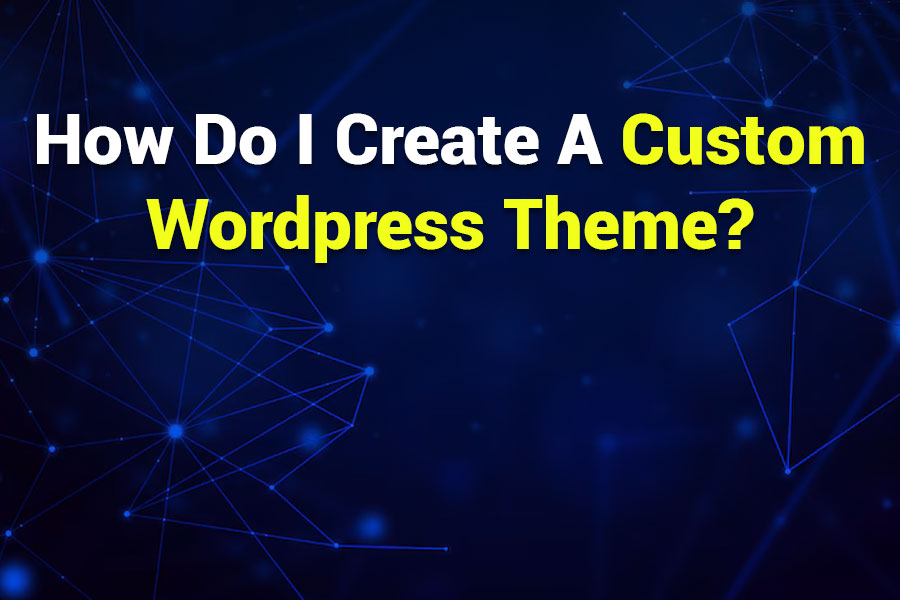
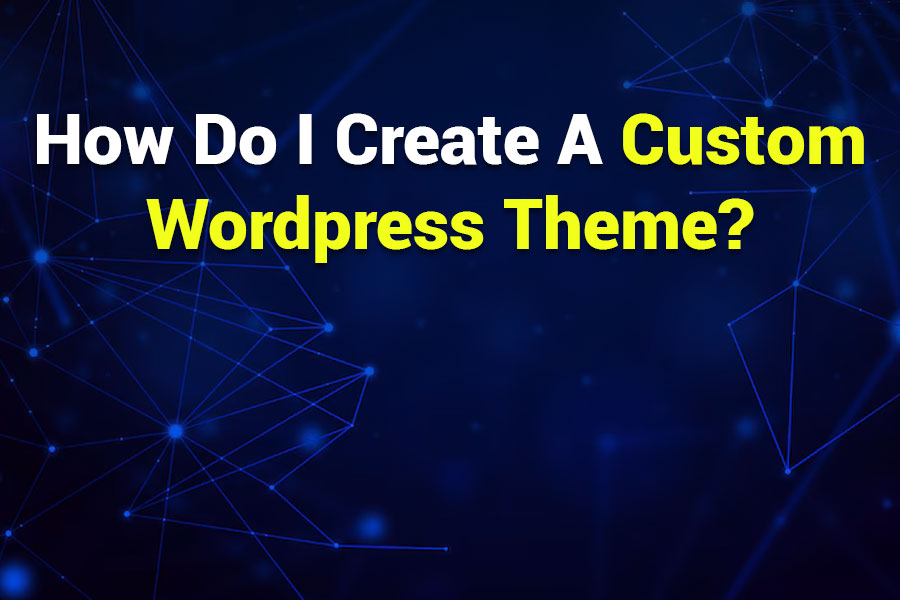
Creating a custom WordPress theme allows you to design a website that aligns perfectly with your vision, offering full control over its appearance and functionality. Whether you’re a developer looking to craft a unique site for a client or a business owner aiming to stand out, building a custom WordPress theme is a rewarding endeavor. In this article guide, we’ll walk you through the step-by-step process of creating a custom WordPress theme from scratch, covering everything from setup to advanced customization. Let’s dive in!
Before we get into the technical details, let’s explore why you might want to create a custom WordPress theme. While thousands of free and premium themes are available, a custom theme offers unparalleled flexibility and uniqueness.
Custom themes are ideal for developers with some knowledge of HTML, CSS, PHP, and JavaScript, as well as anyone willing to learn. If you’re a beginner, don’t worry—this guide will break down the process into manageable steps.
To create a custom WordPress theme, you’ll need a few tools and some basic knowledge.
To start building your theme, you need a local WordPress installation to test your work safely.
Every WordPress theme requires a few core files to function. At a minimum, you need style.css and index.php.
The style.css file serves two purposes: it defines your theme’s styles and provides metadata that WordPress uses to recognize your theme.
Create a file named style.css in your theme folder and add the following header:
/*
Theme Name: My Custom Theme
Theme URI: https://yourwebsite.com/
Author: Your Name
Author URI: https://yourwebsite.com/
Description: A custom WordPress theme built from scratch.
Version: 1.0
License: GNU General Public License v2 or later
License URI: http://www.gnu.org/licenses/gpl-2.0.html
Text Domain: my-custom-theme
*/The index.php file is the default template file that WordPress uses to display content. Create a basic index.php file:
<!DOCTYPE html>
<html <?php language_attributes(); ?>>
<head>
<meta charset="<?php bloginfo('charset'); ?>">
<meta name="viewport" content="width=device-width, initial-scale=1.0">
<title><?php bloginfo('name'); ?> - <?php bloginfo('description'); ?></title>
<?php wp_head(); ?>
</head>
<body <?php body_class(); ?>>
<header>
<h1><?php bloginfo('name'); ?></h1>
<p><?php bloginfo('description'); ?></p>
</header>
<main>
<?php
if (have_posts()) :
while (have_posts()) : the_post();
the_title('<h2>', '</h2>');
the_content();
endwhile;
else :
echo '<p>No content found.</p>';
endif;
?>
</main>
<footer>
<p>© <?php echo date('Y'); ?> <?php bloginfo('name'); ?></p>
</footer>
<?php wp_footer(); ?>
</body>
</html>This basic template includes:
At this point, your theme is functional but lacks styling and advanced features. Let’s enhance it.
Your theme’s appearance is controlled by style.css. Add some basic styles to make it visually appealing.
Add the following to style.css below the theme header:
body {
font-family: Arial, sans-serif;
margin: 0;
padding: 0;
line-height: 1.6;
}
header {
background: #333;
color: #fff;
padding: 20px;
text-align: center;
}
main {
max-width: 800px;
margin: 20px auto;
padding: 0 20px;
}
footer {
background: #333;
color: #fff;
text-align: center;
padding: 10px;
position: fixed;
bottom: 0;
width: 100%;
}
h2 {
color: #333;
}These styles provide a clean, modern look. Customize colors, fonts, and layouts to match your vision.
To make your theme more versatile, add template files for different content types (e.g., pages, single posts, archives).
<!DOCTYPE html>
<html <?php language_attributes(); ?>>
<head>
<meta charset="<?php bloginfo('charset'); ?>">
<meta name="viewport" content="width=device-width, initial-scale=1.0">
<title><?php wp_title(); ?></title>
<?php wp_head(); ?>
</head>
<body <?php body_class(); ?>>
<header>
<h1><a href="<?php echo home_url(); ?>"><?php bloginfo('name'); ?></a></h1>
<nav>
<?php wp_nav_menu(array('theme_location' => 'primary')); ?>
</nav>
</header> <footer>
<p>© <?php echo date('Y'); ?> <?php bloginfo('name'); ?></p>
</footer>
<?php wp_footer(); ?>
</body>
</html>Update index.php to include these files:
<?php get_header(); ?>
<main>
<?php
if (have_posts()) :
while (have_posts()) : the_post();
the_title('<h2>', '</h2>');
the_content();
endwhile;
else :
echo '<p>No content found.</p>';
endif;
?>
</main>
<?php get_footer(); ?>The functions.php file is where you add custom PHP code to enhance your theme’s functionality.
Add this to functions.php:
<?php
function my_custom_theme_setup() {
register_nav_menus(array(
'primary' => __('Primary Menu', 'my-custom-theme'),
));
}
add_action('after_setup_theme', 'my_custom_theme_setup');
?>This registers a primary navigation menu that you can configure in the WordPress admin under Appearance > Menus.
To add a sidebar widget area:
function my_custom_theme_widgets() {
register_sidebar(array(
'name' => __('Sidebar', 'my-custom-theme'),
'id' => 'sidebar-1',
'before_widget' => '<div class="widget">',
'after_widget' => '</div>',
'before_title' => '<h3>',
'after_title' => '</h3>',
));
}
add_action('widgets_init', 'my_custom_theme_widgets');Create a sidebar.php file:
<?php if (is_active_sidebar('sidebar-1')) : ?>
<aside>
<?php dynamic_sidebar('sidebar-1'); ?>
</aside>
<?php endif; ?>Include the sidebar in index.php or other templates using <?php get_sidebar(); ?>.
To support different content types, create additional template files.
<?php get_header(); ?>
<main>
<?php
if (have_posts()) :
while (have_posts()) : the_post();
?>
<article>
<h2><?php the_title(); ?></h2>
<div class="post-meta">
<p>Posted on <?php the_date(); ?> by <?php the_author(); ?></p>
</div>
<?php the_content(); ?>
</article>
<?php
endwhile;
else :
echo '<p>No content found.</p>';
endif;
?>
</main>
<?php get_sidebar(); ?>
<?php get_footer(); ?>To make your theme more robust, consider adding advanced features.
Register a custom post type in functions.php:
function create_custom_post_type() {
register_post_type('portfolio', array(
'labels' => array(
'name' => __('Portfolio'),
'singular_name' => __('Portfolio Item'),
),
'public' => true,
'has_archive' => true,
'supports' => array('title', 'editor', 'thumbnail'),
));
}
add_action('init', 'create_custom_post_type');Create a single-portfolio.php and archive-portfolio.php for custom post type templates.
Use the WordPress Customizer to let users configure theme settings:
function my_custom_theme_customizer($wp_customize) {
$wp_customize->add_section('my_custom_theme_options', array(
'title' => __('Theme Options', 'my-custom-theme'),
'priority' => 30,
));
$wp_customize->add_setting('header_color', array(
'default' => '#333',
'sanitize_callback' => 'sanitize_hex_color',
));
$wp_customize->add_control(new WP_Customize_Color_Control($wp_customize, 'header_color', array(
'label' => __('Header Color', 'my-custom-theme'),
'section' => 'my_custom_theme_options',
)));
}
add_action('customize_register', 'my_custom_theme_customizer');Use the setting in header.php:
<header style="background: <?php echo get_theme_mod('header_color', '#333'); ?>;">Before deploying your theme, thoroughly test it:
Once tested, deploy your theme to a live server:
Creating a custom WordPress theme is a powerful way to craft a unique website tailored to your needs. By following this guide, you’ve learned how to set up a development environment, create essential theme files, add styles and functionality, and deploy your theme. With practice, you can expand your theme with advanced features like custom post types, theme options, and more. Start small, experiment, and enjoy the process of bringing your vision to life with WordPress!
Showcase your skills, projects, and agency with Portlu—a modern, customizable HTML5 template designed for creative professionals.