How to Transfer Figma to WordPress: A Comprehensive Guide
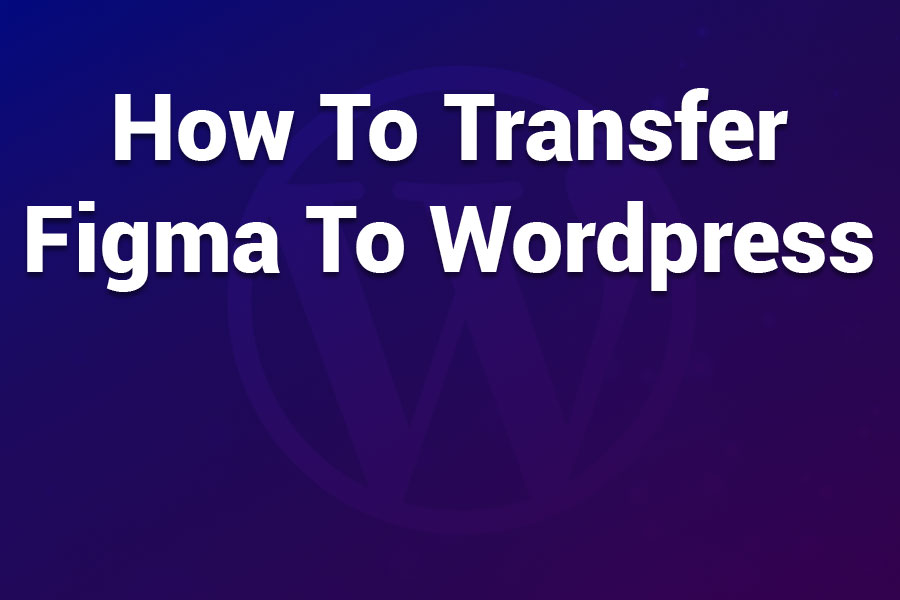
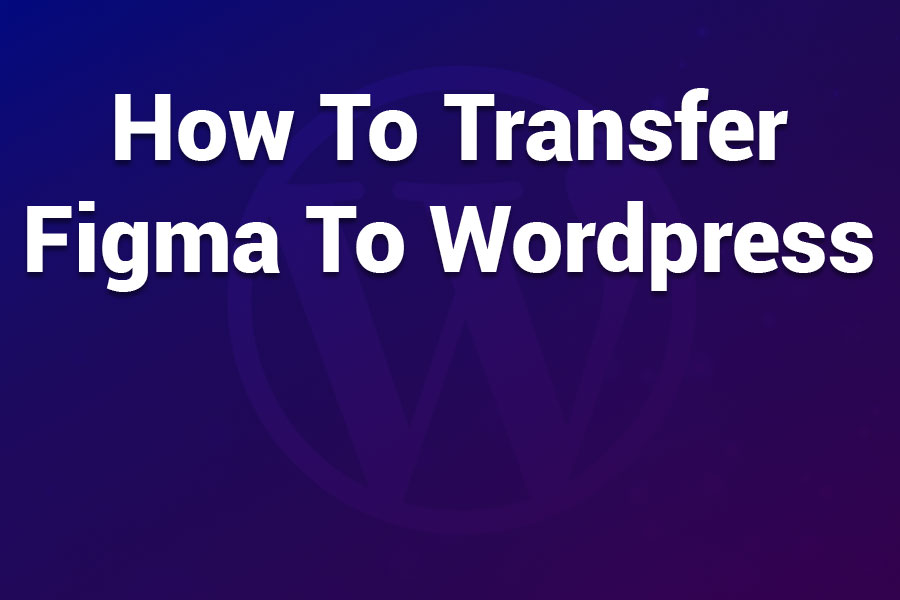
In the fast-paced world of web design and development, bridging the gap between design tools and content management systems is crucial for efficiency. Figma, a powerful collaborative interface design tool, allows designers to create stunning prototypes and wireframes. WordPress, on the other hand, powers over 40% of the web as a versatile CMS for building dynamic websites. Transferring a Figma design to WordPress involves converting static designs into functional, responsive sites that can be easily managed and updated.
But why bother with this transfer? Designers often prototype in Figma for its ease of use and real-time collaboration, but implementing those designs in WordPress unlocks blogging, e-commerce, and SEO capabilities. This process can save time, reduce errors, and ensure pixel-perfect results. Whether you’re a freelancer, agency, or business owner, mastering this conversion can streamline your workflow.
In this article guide, we’ll explore the fundamentals, various methods, step-by-step tutorials, best practices, and common pitfalls. By the end, you’ll have the knowledge to seamlessly transfer your Figma creations to WordPress, whether through manual coding, plugins, or professional help.
Figma is a cloud-based design tool launched in 2016, revolutionizing UI/UX design with its vector graphics editor and prototyping features. It supports real-time collaboration, allowing multiple users to work on the same file simultaneously. Key features include auto-layout for responsive designs, plugins for extended functionality, and Dev Mode for exporting code snippets like CSS and HTML.
Designers love Figma for its intuitive interface—no downloads required—and its ability to create high-fidelity prototypes. It’s free for basic use, with paid plans unlocking advanced features like unlimited projects and team libraries.
WordPress is an open-source CMS originally designed for blogging but now used for everything from portfolios to full e-commerce sites. It runs on PHP and MySQL, with a vast ecosystem of themes, plugins, and blocks via the Gutenberg editor. Over 60,000 plugins extend its functionality, from SEO tools like Yoast to page builders like Elementor.
WordPress’s strength lies in its flexibility: you can customize themes, add custom code, and manage content without coding knowledge. It’s SEO-friendly, mobile-responsive by default in modern themes, and powers sites like The New Yorker and BBC America.
Converting Figma to WordPress bridges design and development, ensuring your visual concepts become live, interactive sites. Benefits include faster deployment, cost savings by avoiding redesigns, and better collaboration between designers and developers. For businesses, it means quicker time-to-market; for freelancers, it enhances service offerings.
Common scenarios include turning a Figma landing page prototype into a WordPress marketing site or converting e-commerce mockups into a WooCommerce store. With tools evolving, this process is more accessible than ever, reducing the traditional handoff friction.
There are several approaches to transferring Figma designs to WordPress, ranging from hands-on coding to automated tools. We’ll cover three primary methods: manual DIY conversion, using specialized plugins, and hiring professional services. Each has its pros and cons, depending on your skill level, project complexity, and budget.
The DIY method gives you full control but requires coding knowledge. It’s ideal for developers or those learning WordPress theme development.
Steps for Manual Conversion:
Advantages: High customization, no recurring costs, and a deep understanding of your site.
Disadvantages: Time-intensive (hours to days for complex designs) and requires proficiency in HTML, CSS, PHP, and WordPress APIs. Errors can lead to broken layouts or security issues.
Plugins automate much of the process, making it accessible for non-coders. Popular options include UiChemy, Figma to WordPress Block, and Yotako, often integrating with page builders like Elementor or Gutenberg.
UiChemy: A Powerful Converter
UiChemy stands out for its support of Elementor, Bricks, and Gutenberg, converting designs without needing auto-layout. It offers responsive outputs and global style syncing.
Steps Using UiChemy:
Figma to WordPress Block Plugin:
This free plugin is simpler for basic pages.
Steps:
Advantages: Quick (minutes for simple designs), low-cost or free, and editable outputs.
Disadvantages: Limited for complex interactions; may require manual fixes for SEO or responsiveness. Paid plans needed for unlimited use.
For pixel-perfect results without hassle, outsource to services like Seahawk Media or agencies specializing in Figma to WordPress conversions.
Steps:
Advantages: Expert handling of complexities, clean code, and time savings.
Disadvantages: Higher costs (starting from $500+ per page) and dependency on timelines.
If direct conversion isn’t ideal, use SeedProd, a drag-and-drop builder that mimics Figma’s ease while building directly in WordPress.
This isn’t a true conversion but avoids it altogether, with pros like templates and cons like no automatic import.
Following these ensures high-quality, maintainable sites.
Challenge: Layout mismatches. Solution: Use plugins with optimization steps or manual CSS tweaks.
Challenge: Complex interactions (e.g., animations). Solution: Integrate JavaScript libraries or hire pros for custom coding.
Challenge: Plugin limitations on free plans. Solution: Start with trials, upgrade as needed.
Challenge: SEO and speed issues. Solution: Use caching plugins like WP Rocket and validate code.
By anticipating these, you can mitigate risks effectively.
Transferring Figma to WordPress opens doors to professional web development without starting from scratch. Whether you choose manual methods for control, plugins like UiChemy for speed, or services for expertise, the key is aligning with your skills and project needs. Experiment with free options first, and remember: practice makes perfect. With these strategies, you’ll turn designs into dynamic sites efficiently, boosting your productivity in 2025 and beyond. If you’re ready to dive in, start with a simple page conversion today!
Showcase your skills, projects, and agency with Portlu—a modern, customizable HTML5 template designed for creative professionals.