How to Use the WordPress Customizer for Theme Settings?
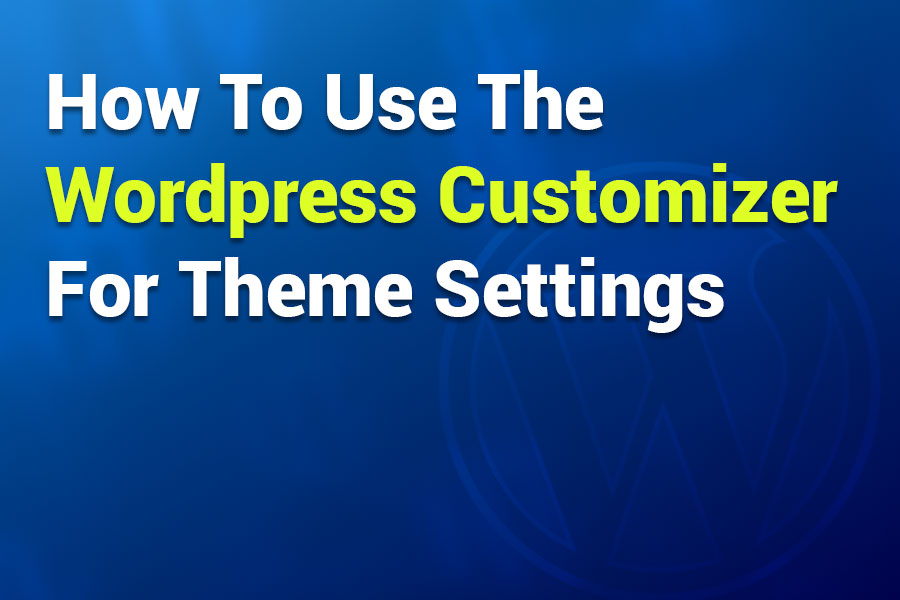
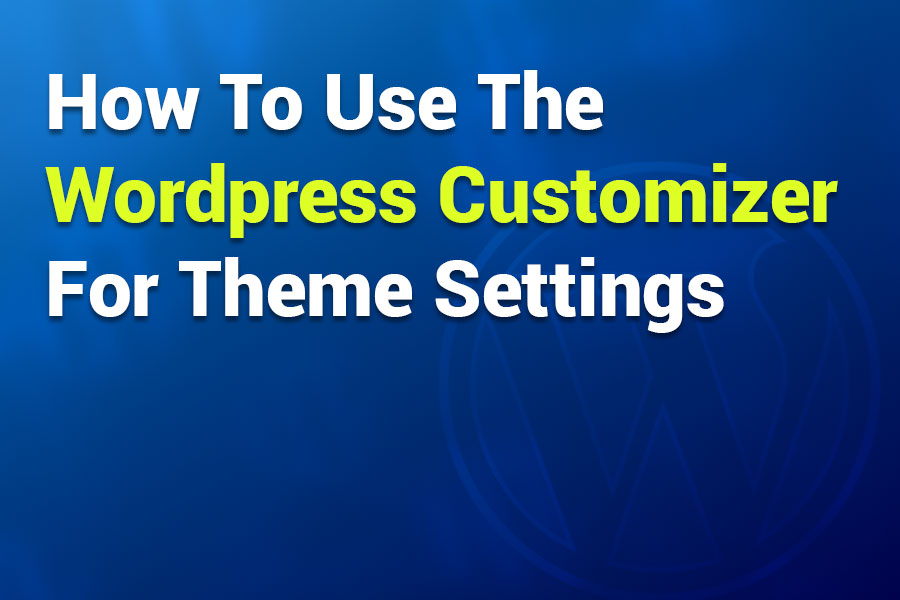
In the ever-evolving world of website design, WordPress remains a powerhouse for creators, bloggers, and businesses alike. One of its most user-friendly features is the Theme Customizer, a built-in tool that lets you tweak your site’s appearance without diving into complex code. Whether you’re a beginner setting up your first blog or a seasoned developer fine-tuning a client’s site, mastering the WordPress Customizer can save time and enhance your site’s professionalism.
The Customizer provides a live preview of changes, allowing you to experiment with colors, layouts, fonts, and more in real-time. This means no more guessing how a new header will look—you see it instantly. As of 2025, with WordPress continuing to emphasize user accessibility, the Customizer remains essential for classic and hybrid themes, even as block themes shift focus to the Site Editor. In this comprehensive guide, we’ll walk you through everything you need to know about using the WordPress Customizer for theme settings. From accessing it to advanced tips, we’ll cover step-by-step instructions to help you customize like a pro.
The WordPress Customizer is a centralized interface within your WordPress dashboard that enables you to modify your theme’s settings while previewing changes live on your site. Introduced in earlier versions of WordPress, it has become a staple for theme customization, especially for classic themes. Unlike editing theme files directly, which requires FTP access and coding knowledge, the Customizer offers a drag-and-drop, point-and-click experience that’s beginner-friendly.
Why use it for theme settings? It streamlines the process of adjusting visual elements like site identity, colors, menus, and widgets. Changes are non-destructive—you can preview, save drafts, or revert without affecting your live site until you’re ready to publish. For hybrid themes that blend classic and block elements, the Customizer still handles many appearance tweaks, though full-site editing (FSE) tools are increasingly prominent in modern setups.
Key benefits include real-time previews, which reduce trial-and-error, and integration with most themes. However, note that if you’re using a block theme (common in WordPress 6.0+), some options might redirect you to the Site Editor instead. This shift reflects WordPress’s push toward more flexible, block-based design, but the Customizer endures for legacy and hybrid users.
In essence, the Customizer democratizes web design, making it accessible without needing to hire a developer. It’s particularly useful for theme settings because it groups all options in one place, from basic colors to advanced CSS overrides.
Getting started with the Customizer is straightforward. First, log in to your WordPress admin dashboard. There are a few ways to access it:
Once opened, the interface splits into two: the left panel for settings and the right for a live preview of your site. You can switch preview modes between desktop, tablet, and mobile using icons at the bottom to ensure responsiveness. This feature is invaluable in 2025, as mobile traffic dominates, and themes like Twenty Twenty-Five emphasize adaptive design.
If the Customizer is missing—perhaps due to a plugin conflict or block theme—check your theme compatibility or disable plugins temporarily. For WordPress.com users, access is similar, but some premium features require specific plans.
The Customizer’s layout is intuitive, organized into panels, sections, and controls. Panels are top-level categories (e.g., Site Identity, Colors). Clicking a panel reveals sections—subgroups of related options. Within sections, controls let you make changes, like text fields, color pickers, or upload buttons.
For example, blue pencil icons appear in the preview when hovering over editable elements, providing shortcuts to relevant settings. At the top, you’ll find buttons to Publish changes, Save Draft, Schedule, or Share Preview links for feedback. The gear icon toggles settings visibility, and an arrow lets you exit.
Themes vary in options; premium ones like Astra or GeneratePress add custom panels, while defaults like Twenty Twenty-Four might limit to basics due to FSE integration. Always test on a staging site to avoid live disruptions.
This hierarchy makes navigation efficient—start broad and drill down.
Site Identity is often the first panel you’ll encounter. It controls foundational elements like your site’s title, tagline, logo, and favicon.
Start by entering your site title and tagline in the text fields—these appear in headers or browser tabs. To add a logo, click Select Logo, upload an image (ideally 250×100 pixels for clarity), and crop if needed. For favicons, use Select Site Icon; aim for 512×512 pixels in PNG format for sharp display on all devices.
Changes preview instantly. If your theme supports retina logos, enable it for high-DPI screens. Publish when satisfied.
Favicons enhance branding in bookmarks and tabs. Upload via the Site Icon control, and WordPress generates versions for different contexts. Test on mobile for visibility.
Colors define your site’s vibe. The Colors panel lets you adjust global schemes, backgrounds, text, links, and more.
Select from color pickers for background, headings, or accents. Themes like Sydney offer advanced controls for forms and sidebars. For accessibility, choose high-contrast combinations—tools like WCAG checkers can help.
In the Background Image section, upload an image, then set position (center, top), repeat (tile or no), and scroll behavior (fixed for parallax effects). This adds personality without plugins.
Pros: Easy branding. Cons: Overly busy images can slow load times—optimize with tools like TinyPNG.
While not all themes include dedicated typography panels, many allow font changes via controls in Colors or Theme Options.
Use dropdowns for font families (e.g., Google Fonts integration) and sliders for sizes. Adjust line height and weights for readability. Plugins like Easy Google Fonts expand options if needed.
Tip: Stick to 2-3 fonts for consistency; sans-serif for body text improves mobile reading.
Headers and footers frame your site. Customize them for better navigation and branding.
Upload header images (recommended dimensions vary by theme, e.g., 1920×1080). Adjust layouts, add search bars, or toggle elements like author bios.
For footers, manage widget areas or credits—WordPress.com users may need plans to hide credits.
Some themes offer randomization or video headers. Test responsiveness to ensure headers don’t crop awkwardly on mobile.
Menus guide users through your site. The Menus panel is robust for creating and assigning them.
Click Create New Menu, name it, and assign to locations (e.g., primary, footer). Add items like pages, posts, or custom links via Add Items. Reorder with drag-and-drop or arrow icons.
Support for mega menus or sub-items varies—premium themes excel here.
Ensure mobile menus collapse properly; toggle options for hamburger icons or expanded views.
Widgets add functionality like search bars or recent posts.
Select a sidebar location, click Add a Widget, choose from options (text, images, etc.), and configure. Drag to reorder.
Themes define locations—e.g., footers have multiple columns.
Avoid clutter; use widgets sparingly for better performance. Test on different screens.
Control what visitors see first.
Choose A Static Page for custom homepages or Your Latest Posts for blogs. Select pages from dropdowns or create new ones.
Ideal for business sites needing landing pages.
For finer control, use the Additional CSS panel.
Enter CSS rules—e.g., .site-title { color: #ff0000; }—and see live updates. WordPress validates syntax, showing errors.
This overrides theme styles without editing files. For WordPress.com, it requires certain plans.
Tip: Learn basic CSS selectors for targeted changes.
Every theme adds unique settings. For example, ColorMag includes category colors and social media integrations.
Explore your theme’s documentation for hidden gems like portfolio menus or overlay effects.
Always preview across devices. Use Save Draft for iterations, Schedule for timed releases, or Publish immediately. Share previews for team input.
Revert with the reset arrow if needed.
For advanced users, export/import settings for multisite consistency.
If options are missing, check theme compatibility or plugin conflicts—deactivate one by one. Slow previews? Clear cache or use a faster host. For block themes, switch to Site Editor.
Error messages in CSS? Double-check syntax. If Customizer won’t load, increase PHP memory limits.
Mastering the WordPress Customizer for theme settings empowers you to create stunning, personalized sites without coding expertise. From site identity to advanced CSS, it’s a versatile tool that adapts to your needs. As WordPress evolves in 2025, blending Customizer with FSE ensures future-proof designs. Experiment, preview, and publish—your perfect site awaits!
Showcase your skills, projects, and agency with Portlu—a modern, customizable HTML5 template designed for creative professionals.