What is a Child Theme in WordPress: A Comprehensive Guide
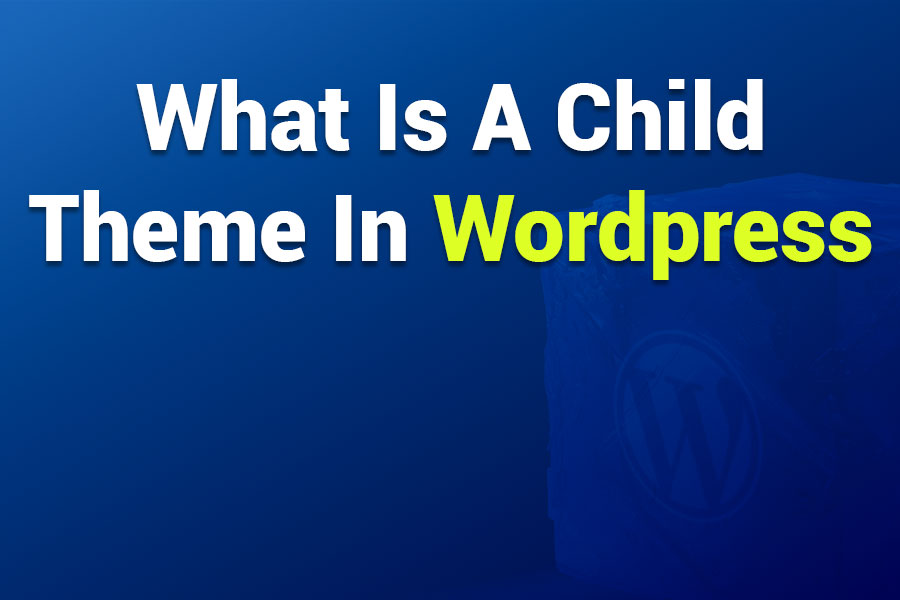
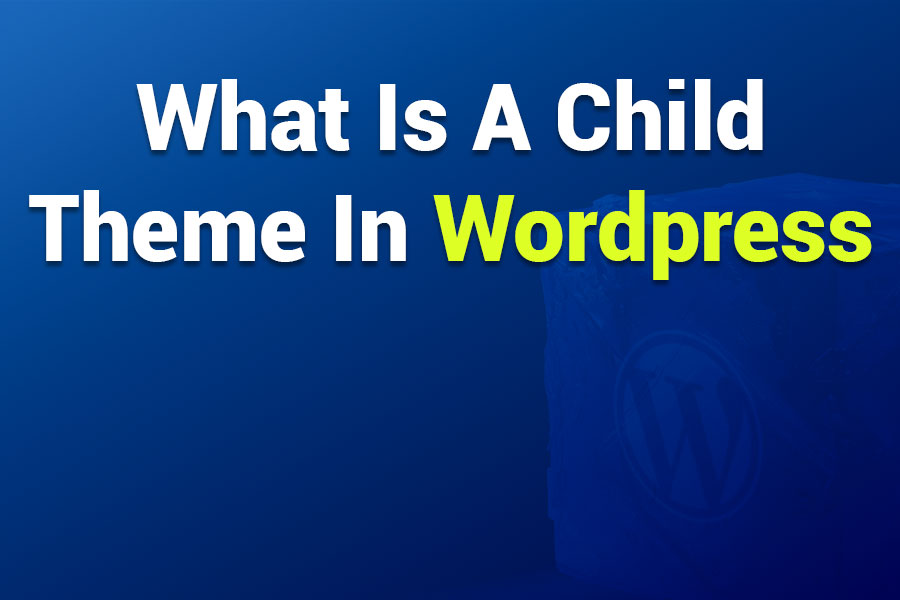
WordPress powers over 40% of websites on the internet, thanks to its flexibility, user-friendly interface, and vast ecosystem of themes and plugins. One of the key features that makes WordPress so customizable is its theming system. However, modifying a theme directly can lead to issues, especially during updates. This is where the question “what is a child theme in WordPress” becomes critical. In this article guide, we’ll dive deep into what a child theme is, why it’s essential, how to create one, and best practices for using child themes in WordPress.
A child theme in WordPress is a sub-theme that inherits the functionality, styles, and features of a parent theme. It acts as a layer on top of the parent theme, allowing you to customize specific elements—such as CSS styles, PHP functions, or template files—without altering the original theme files. By using a child theme, you can safely make changes while preserving the parent theme’s core code.
To fully grasp what is a child theme in WordPress, it’s important to understand its core components:
The child theme only needs to include the files you want to modify. All other files and functionality are inherited from the parent theme.
A child theme works by loading its files before the parent theme’s files. For example, if you include a custom style.css in the child theme, WordPress will prioritize it over the parent theme’s stylesheet. However, any files not present in the child theme are pulled directly from the parent theme. This inheritance mechanism is what makes child themes so powerful for customization.
Now that we’ve answered what is a child theme in WordPress, let’s explore why using one is a best practice for WordPress developers and website owners.
One of the biggest advantages of a child theme is that it protects your customizations during theme updates. When a parent theme receives an update (e.g., for security patches, bug fixes, or new features), any direct changes to its files would be overwritten. A child theme ensures your modifications remain intact, as they’re stored separately.
Child themes make it easier to customize a website without touching the parent theme’s core files. Whether you’re tweaking the design with CSS or adding new functionality via PHP, a child theme keeps your changes organized and separate.
By isolating customizations in a child theme, you can troubleshoot issues more effectively. If something breaks, you know the issue lies in the child theme’s files, not the parent theme’s core code.
Child themes provide a safe environment to test changes. If your customizations cause problems, you can deactivate the child theme and revert to the parent theme without losing your site’s core functionality.
If you create a child theme with reusable customizations (e.g., specific styling or functionality), you can apply it to multiple websites using the same parent theme, saving time and effort.
Creating a child theme is a straightforward process that requires basic knowledge of WordPress, file management, and coding. Below, we’ll walk through the steps to create a child theme manually.
In the child theme folder, create a file named style.css. This file must include a header with specific metadata. Here’s an example for a child theme of the Twenty Twenty-One theme:
/*
Theme Name: Twenty Twenty-One Child
Theme URI: http://example.com/twentytwentyone-child/
Description: A child theme for Twenty Twenty-One
Author: Your Name
Author URI: http://example.com
Template: twentytwentyone
Version: 1.0.0
Text Domain: twentytwentyone-child
*/You can also add custom CSS below the header to override the parent theme’s styles. For example:
/* Custom CSS */
.site-title {
color: #ff0000;
}To properly load the parent theme’s stylesheet, create a functions.php file in the child theme folder. Add the following code to enqueue both the parent and child theme stylesheets:
<?php
add_action( 'wp_enqueue_scripts', 'enqueue_child_theme_styles' );
function enqueue_child_theme_styles() {
wp_enqueue_style( 'parent-style', get_template_directory_uri() . '/style.css' );
wp_enqueue_style( 'child-style', get_stylesheet_uri(), array( 'parent-style' ) );
}This code ensures the parent theme’s stylesheet is loaded first, followed by the child theme’s stylesheet, allowing your custom styles to take precedence.
Visit your website to ensure the child theme is active and displaying correctly. If the styles or layout look broken, double-check the style.css and functions.php files for errors.
To modify specific templates (e.g., header.php, single.php), copy the desired file from the parent theme’s folder to the child theme’s folder. Make your changes in the child theme’s copy, and WordPress will use it instead of the parent theme’s version.
To maximize the benefits of a child theme, follow these best practices:
Only include the files you need to modify in the child theme. This reduces complexity and ensures faster loading times.
Edit child theme files using a code editor like Visual Studio Code or Sublime Text to avoid syntax errors. Avoid using the WordPress theme editor for complex changes.
Before deploying changes to a live site, test your child theme on a staging environment to ensure compatibility with plugins and the parent theme.
Add comments to your style.css and functions.php files to document your changes. This makes it easier to maintain or share your child theme.
Always back up your child theme files and WordPress database before making significant changes or updating the parent theme.
Check the parent theme’s documentation for updates or specific instructions. Some themes require additional steps to ensure child theme compatibility.
Understanding what is a child theme in WordPress also involves knowing when and how to use it. Here are some common scenarios:
Use a child theme to modify colors, fonts, layouts, or other design elements via CSS. For example, you might change the header background color or adjust the font size of post titles.
Add custom PHP code to functions.php to introduce new features, such as custom post types, shortcodes, or widget areas.
Modify specific templates (e.g., page.php, archive.php) to change how certain pages or post types are displayed.
Use a child theme to dequeue unnecessary scripts or styles from the parent theme to improve site speed.
Even with a clear understanding of what is a child theme in WordPress, issues can arise. Here are common problems and solutions:
If your child theme’s styles aren’t loading, ensure the functions.php file correctly enqueues both the parent and child stylesheets. Check for syntax errors in style.css.
A broken layout may indicate a missing or incorrect Template value in the style.css header. Verify that it matches the parent theme’s folder name exactly.
If a parent theme update causes issues, check the theme’s changelog for deprecated functions or template changes. Update your child theme’s files accordingly.
Some parent themes require specific hooks or functions to be copied into the child theme’s functions.php. Refer to the parent theme’s documentation for guidance.
For developers with more experience, here are advanced ways to leverage child themes:
WordPress hooks (actions and filters) allow you to modify the parent theme’s behavior without altering template files. For example, use the wp_head action to add custom meta tags.
Build a child theme with modular code that can be reused across multiple projects. For example, create a library of custom CSS classes or functions.
Ensure your child theme works seamlessly with popular plugins like WooCommerce or Yoast SEO by testing compatibility and adding plugin-specific customizations.
Minify CSS and JavaScript files in your child theme to reduce load times. Use tools like Autoptimize to streamline asset delivery.
In this comprehensive guide, we’ve answered the question “what is a child theme in WordPress” and explored its importance, creation process, and best practices. Child themes are an essential tool for WordPress users who want to customize their websites safely and efficiently. By inheriting the parent theme’s functionality while allowing for tailored modifications, child themes offer a balance of flexibility and stability.
Whether you’re a beginner tweaking a theme’s colors or an advanced developer building custom functionality, understanding what is a child theme in WordPress empowers you to create a unique and maintainable website. Start experimenting with child themes today, and unlock the full potential of WordPress customization!
Showcase your skills, projects, and agency with Portlu—a modern, customizable HTML5 template designed for creative professionals.