How to Fix Too Many Redirects Error in WordPress
Looking for a way to fix too many redirects error in WordPress?
Too many redirect errors is one of the common WordPress problems every user faces. Some plugins or incorrect settings may cause this problem most of the time. If your website is facing too many redirect errors, you don’t need to panic. Your website is just stacked in a redirection loop.
Here in this tutorial, we will discuss how many errors happen and how to solve it.
What is Error too many redirects?
When a web browser isn’t able to connect to the server of your website, ERR_TOO_MANY_REDIRECTS happens. When this problem happens the browser goes back and forces through the server and the URL and again sends the request into a redirect loop.
Why does the error happen?
There are a few reasons this problem happens but in most cases it happens because of the wrong configuration settings of your website. Sometimes plugins are also responsible for this. By default, WordPress has its own redirection when a web browser sends a request to access a page or post. When the owner configures another tool or program then it may conflict with the default redirect features and create a looping effect. This looping effect is the cause of ERR_TOO_MANY_REDIRECTS
How to solve the Too Many Redirects Error in WordPress
Delete cache and browser data
Sometimes browser cache and cookies are causing the problem. If your browser stores corrupted data or outdated cookies and cache this problem may occur. So when you face the problem at first you need to delete the cache and cookies of your browser before changing anything on your website. You need to delete the history data of your browser.
To delete data in chrome click on the three dots icon on the top right corner and then click on the History. You can also use the keyboard shortcut Cltr + H to open the history page. Then from the left dashboard click on the Clear Browsing data. From here you need to delete cookies and cache.
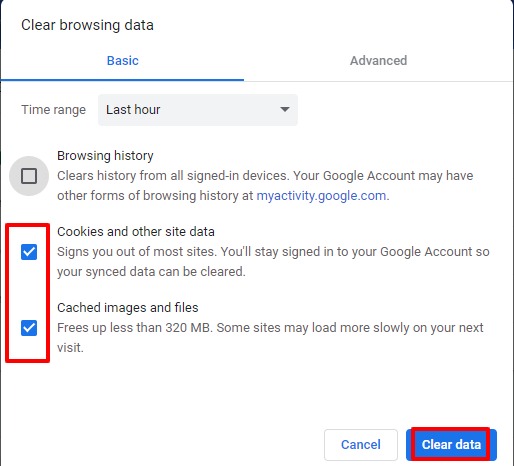
Deactivate Plugins
If your installed plugin conflicts with each other or your website theme then the ERR_TOO_MANY_REDIRECTS problems occur. If any plugin wants to redirect which conflicts with WordPress default redirect then you may face the problem. So you need to deactivate all the installed plugins of your website.
To deactivate all plugins go to your WordPress dashboard and then Plugins > Installed Plugins. From here select all plugins and use the bulk features to deactivate all the plugins
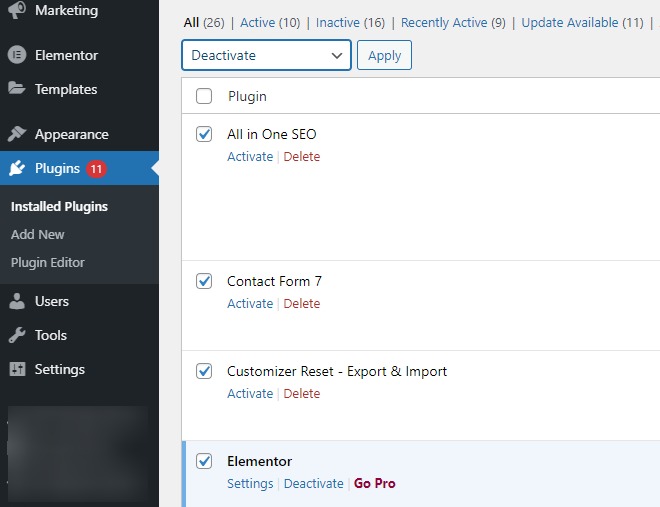
Sometimes due to this problem, you will not be able to access your admin area. In that case you need to use the FTP client from your Hosting panel to access your website and deactivate all the plugins.
Connect your website with an FTP client and then go to wp-content where you can find a folder named Plugins. You need to rename the folder as plugins.deactivate. It will deactivate all the plugins you have.
After deactivating plugins using FTP client, go to your website and try to access it. If you can access your website then it is confirmed that plugins occur.
Now you need to find out which plugin is responsible for that. For this again go to the FTP client and rename the plugins.deactivate folder as Plugins as it was before.
Now from your WordPress admin area activate the plugin one by one and visit your website to see f the problems occur or not. When you find the plugin you can report it to the support tea or replace the plugin.
Check URL settings
URL setting is another important fact behind this problem. If you have a misconfiguration in your website URL settings it may cause a problem. You can set the URL from Setting > General.
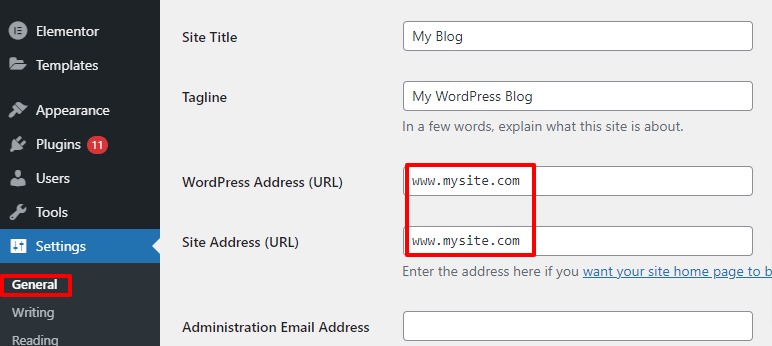
Sometimes website owner misses the www text. The two URLs should be the same.
When you are not able to access your website then again you need to use the FTP client to change your URL setting. Login to the FTP client and then go to /wp-content/themes/your-theme-folder/. From this page open the function.php file and add this code snippet at the end.
update_option( 'siteurl', 'https://mysite.com' );
update_option( 'home', 'https://mysite.com' );
Replace the “mysite.com” with your domain.
Following these processes, you can easily solve your ERR_TOO_MANY_REDIRECTS problems.
You can also see our tutorial to learn How to disable image attachment pages in WordPress
How to create a WordPress popup based on Location
We hope this article will help you.