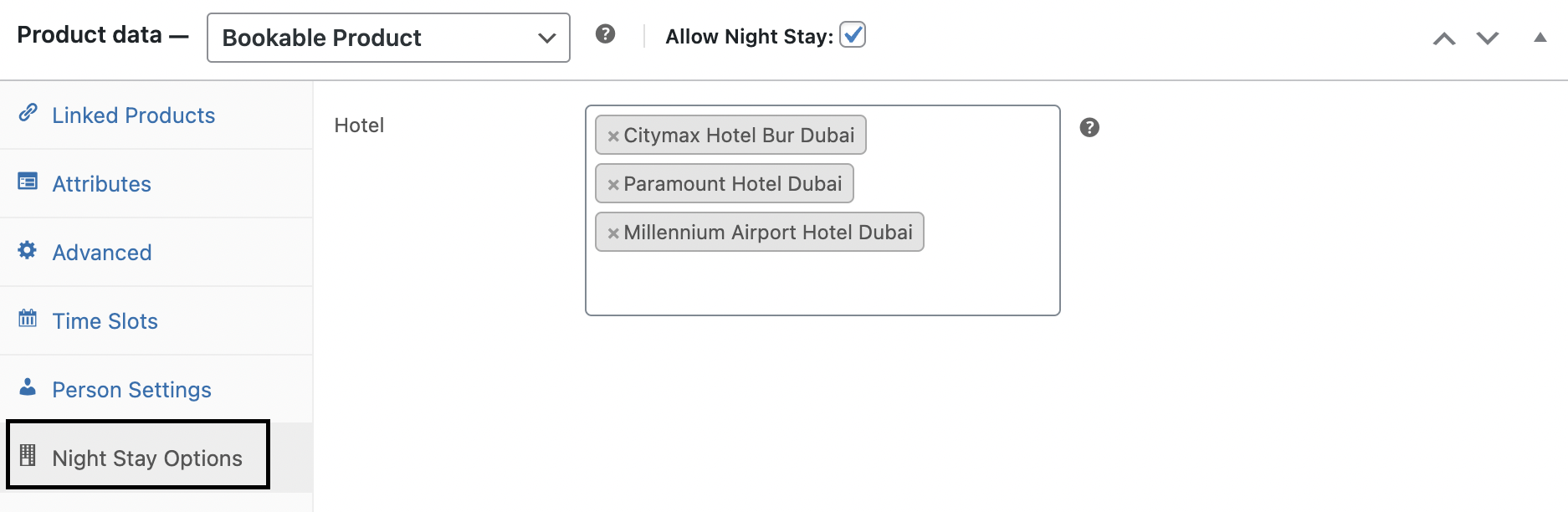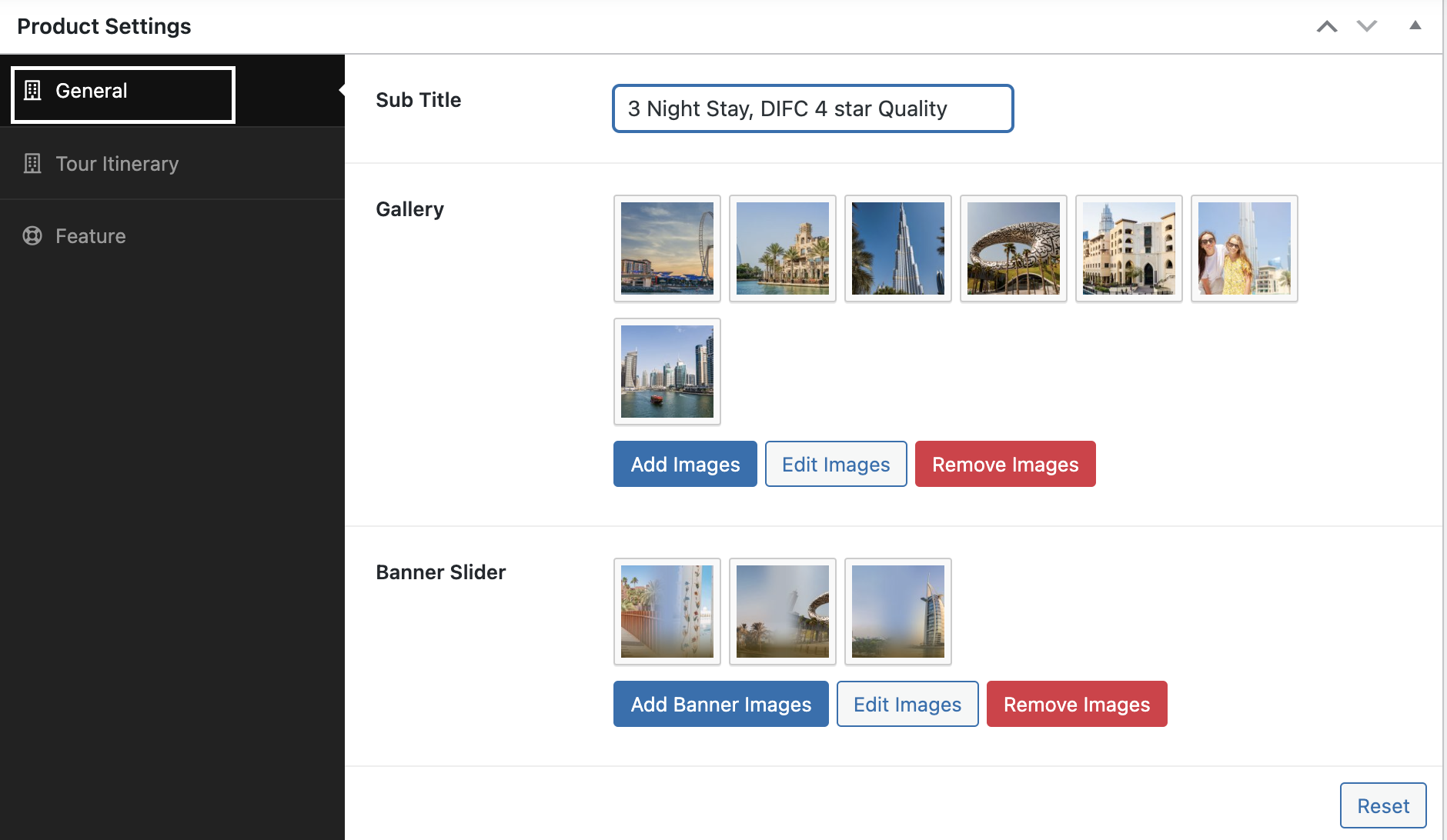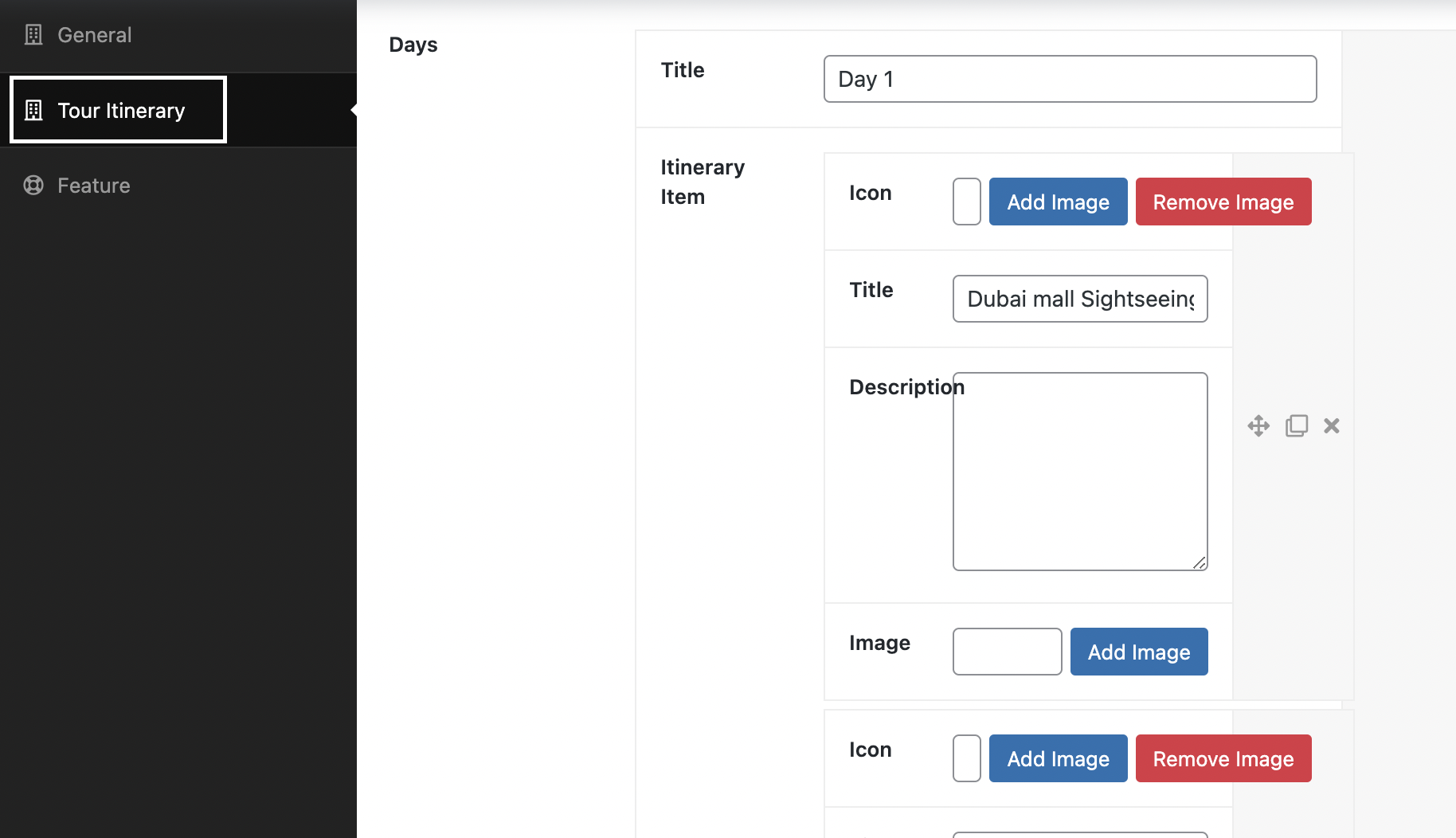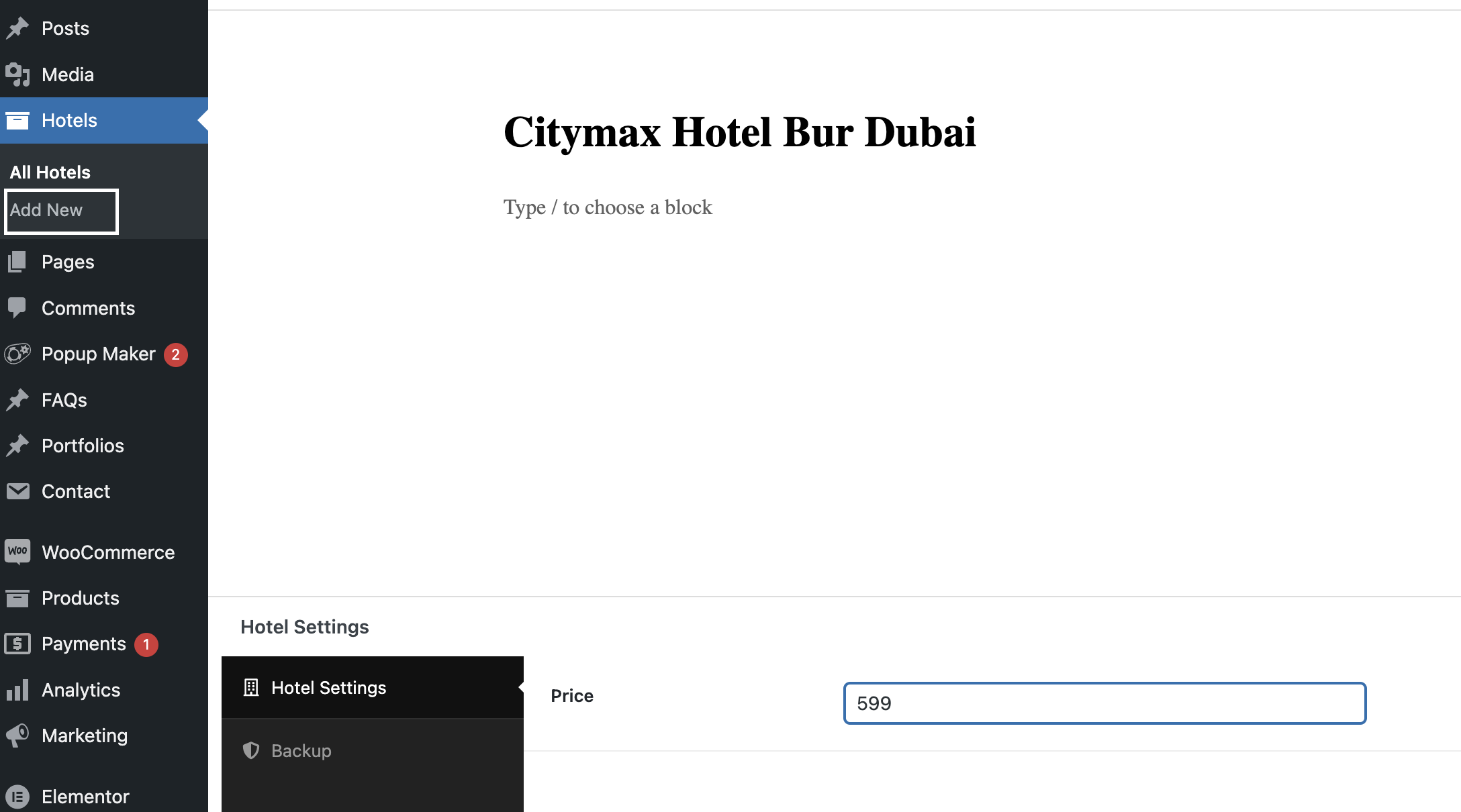When you are importing the demo content all the demo listings will be added. But if you want to add your listings without importing the demo content then you need to follow the steps properly. As we are offering some unique features on our listing display page, you need to configure it properly so that it can work properly.
To add a listing navigate to Products > Add New page and add a product title, description, and feature image.


Time Slot
A notable aspect of the TravelBird theme is its Time Slot functionality, offering users the capability to define distinct time slots for each listing. This feature empowers administrators to efficiently manage scheduling details, allowing for a more fine-tuned and organized presentation of various activities, tours, or events. To set the time slot click on the Time Slot option and then add slot duration and duration type like
- Days
- Week
- Month
Click on the Add Slot button and set the time period for each slot.

Person Settings
You have the flexibility to establish the maximum number of participants for each tour, along with the option to determine prices for adults, children, and infants. Additionally, the TravelBird theme presents two distinct tour package types: Personal and Shared. Moreover, you can conveniently configure private listings and set corresponding prices directly from here.
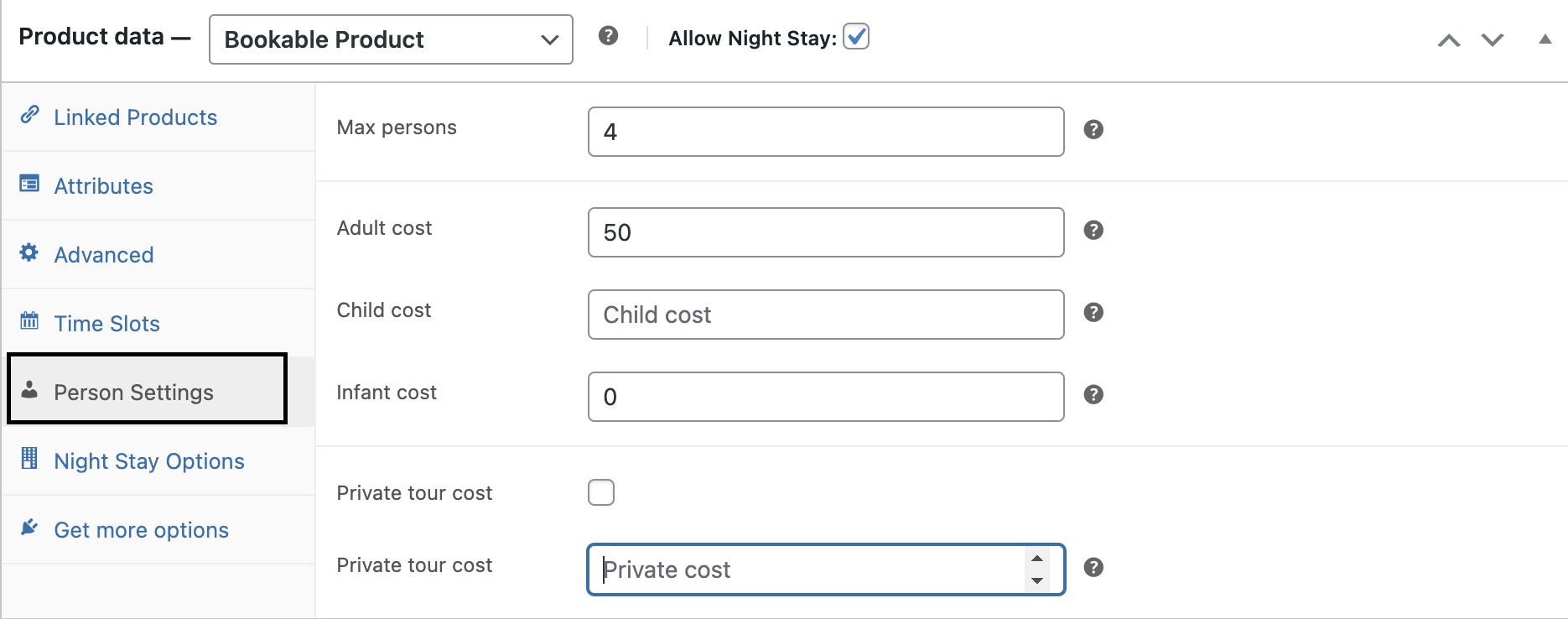
Night Stay Setting
If night stay is enabled for the listing then you need to set the night stay settings from here. You can set the available hotels for this listing to stay. To set the hotels you need to add the hotel first.